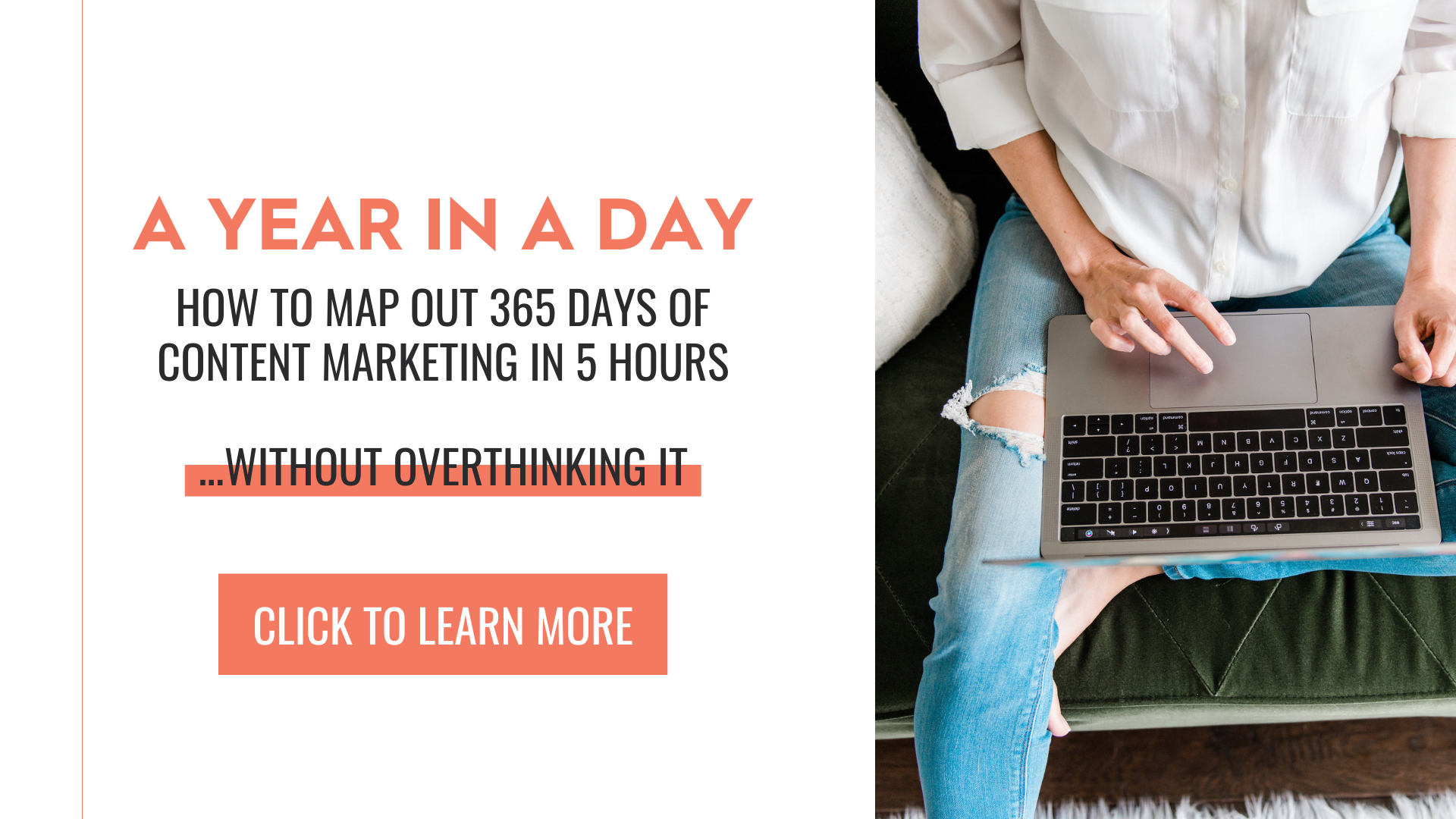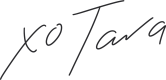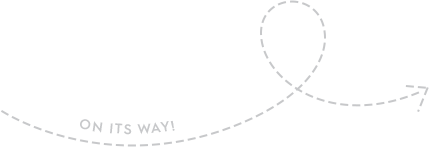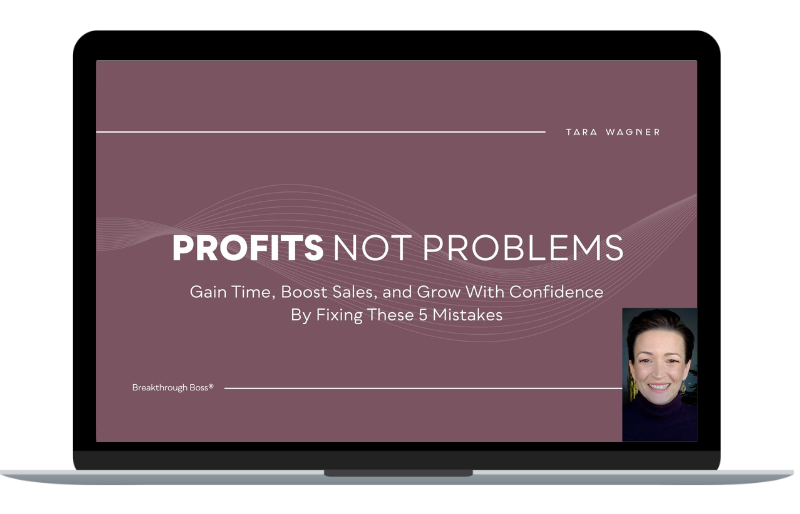As a business owner, your most valuable resources are your time and your mental bandwidth. And one of the biggest drains on those things: our freaking inbox.
We wanna use it to communicate with our clients or our colleagues, but we don’t want it taking over our day and preventing us from being productive on our income-producing activities.
Let me share 10 strategies that will put you back in control of your inbox, making it a useful tool again and not a dangerous time-suck.
Watch this video to learn 10 email management tips to save you time or scroll down if you prefer to read.
TAME YOUR INBOX: 10 Email Management Tips To Save Time + Focus
Tara Wagner Click to Tweet
10 email management tips to save time + focus
I want to show you some things you can do to manage your emails better and help you to feel more in control and less frantic, less overwhelmed, less burned out in your business by your inbox.
In the video, I’ll share 10 of the strategies I implement to tame the inbox of my small biz, including:
- Scheduling inbox hours
- Using canned responses
- Following the 2 minute rule
- Sending emails with a delay
- + 6 more email management strategies AND a bonus tip!
Click below to read through the transcript or use to follow along with the video.
As a business owner, your most valuable resources are your time and your mental bandwidth. And one of the biggest drains on those two things: our freaking inbox. We wanna use it to communicate with our clients or our colleagues, but we don’t want it taking over our day and preventing us from being productive on our income-producing activities.
So let me share 10 strategies that will put you back in control of your inbox, making it a useful tool again and not a dangerous time-suck.
I’m Tara Wagner, breakthrough coach and lifelong entrepreneur. I help other entrepreneurs use a holistic approach to business so they can create profits they can depend on without burning themselves out. If that sounds like your jam, be sure to check out my free training on how you can do the same
Email Management Tip #1 – Turn Off Your Notifications
Step number one and it might be a toughie – turn off your notifications. I know, I know, I know. You feel like you’re gonna miss something important. And the truth is you might every once in a while. However, if you want to not be distracted and actually get more done and be able to focus on those income-producing activities or the super important things, the clients, or maybe just your family, every once in a while, you’re gonna have to turn off the distractions. This means turning them off on your phone. It means turning them off on your computer. It means not leaving your inbox open all the time for you to see the little notification come up on the tab, telling you that you’ve got more emails. Again, I know, I know it’s hard. You’re worried you’re gonna miss something. However, the next tips I’m gonna walk you through are gonna solve some of that for you.
Email Management Tip #2 – Schedule Inbox Hours
Email management tip number two is scheduling some actual inbox hours. What are the times or the timeframes that you will be in your inbox? Maybe you’re gonna check it every morning, every afternoon, and every evening, or maybe you can even cut it down to once a day. Especially if you have a team managing that inbox with you, you definitely need to cut it down to no more than once a day. They can let you know if something urgent comes up and you can be focusing on other things until then.
But even if you don’t have a team, I want you to comment below and let me know what would be your ideal inbox hours, the ideal hours that people know they can reach you.
Now think about that for a second. We used to know that reaching a business between 9 and 5 was normal. And then it kind of became like 8 to 6 and then it kind of became 24 hours. But there is still an understanding in most people’s minds that small businesses especially will have hours that they’re closed. It won’t constantly be on or available to us. And so your clients or customers probably know the same thing. And if you can set some inbox hours, you can get them accustomed to them and they start to understand that there’s not gonna be an instant reply to their email and they start to be okay with that. Again, I know it’s gonna be hard. This is why you gotta turn those notifications off too so you’re not tempted to work outside of those inbox hours, but I want you to trust me and give it a try. You don’t have to go cold turkey. You don’t have to go down to checking it once a day if you’re used to checking at 12, maybe just check it nine times a day, set an alarm on your phone for when you’re gonna check it, do something to ease yourself in the direction of where you actually want to go. But know what that is.
What would your ideal hours be? Comment below and let me know.
Email Management Tip #3 – Set Up an Auto-Responder
Number three, to help you set those hours and keep those notifications off and not be in your inbox all the time, set up an auto-responder that explains this to people. They’ll get it. They’ll understand it. It’s a pretty common thing. It’s not gonna be a nuisance. And you can actually in most inboxes set a limit as to how many times they’re gonna get that in a day or a week so that they’re not being bombarded every single time they send you an email with the same reminder over and over.
However, I do believe that the same reminder over and over is very necessary because people have a lot of information going on. They’re not gonna remember it just because they read it once or twice or even three times, they’re gonna need a regular reminder of this is when we answer emails and this is when we’re out of office and this is when you can expect to hear back from me by. Make sure you set a realistic timeframe on that auto-responder, and then make sure you stick with it.
Auto-responders can also be really great because if you do work that does require quick replies. You can always put something in that auto-responder that says reply with urgent in the title so that I know that this is important. And there are ways that you can set up different notifications or automations that will ping you if something comes through marked urgent. This varies based on your inbox. So do some Googling to figure out what’s gonna be best for you.
Or if you have something that’s working really well for you, comment below and let us know so that other people can try it out too.
Email Management Tip #4 – Unsubscribe With Abandon
Number four, unsubscribe with abandon. In other words, you need to stop feeling like you have to be a part of every single other newsletter that’s out there. Yeah, you’re gonna miss some things. You’re not gonna be in the loop on everything, but choose for yourself, what are the two, three, maybe four or five newsletters that you want to stay on that are gonna keep you in the loop on what matters to you or your business that are going to get you the resources or the tools or whatever they’re giving on a regular basis but that’s gonna actually start to limit the amount of emails that come in? Because let’s face it a lot of the stuff that comes in is straight up junk that we don’t even open, that we don’t even look at and it just clutters up our inbox. The more cluttered your inbox is, the harder it’s going to be to be able to get out of it, because you’re gonna feel like you’re gonna miss something. And there’s so much happening when in fact, none of it’s really of value. By the way, if you have a super cluttered inbox, you definitely need to READ THIS on how to get it down to a zero inbox. Nothing says mental freedom like zero unnecessary emails, or getting it down to zero at the end of every day. Ugh, trust me. So worth it.
Email Management Tip #5 – Use Canned Responses
Email management tip number five, used canned responses. A lot of canned responses. The thing is, in your business you get similar questions all the time. You get similar emails all the time, and you’ve gotta be able to quickly reply without having to write out everything that you always say all the time and canned responses is where this is gonna come in. You can do a canned response for media interviews, for collaborations, for client questions that you get all the time. Literally anything that you answer more than once really, especially more than once a month, especially more than once a week or once a day, turn it into a canned response. The great thing about this is you can still go in and make little tweaks to it if you need to, but it allows you to spend your time when you’re in your inbox on things that need a personalized response or unique response by simplifying everything else. If you’re using Gmail, they actually have a way that you can add canned responses called templates, or if you’re not, just set up a doc for yourself, and every time you open up your email, open up that doc so that you can quickly copy and paste things over.
Email Management Bonus Tip!
Allow me to interject with a quick bonus tip from our sponsor ClickUp. ClickUp is not only an amazing project management tool that organizes your entire business, it also has a ClickApp that allows you to send and receive email directly within ClickUp too. It will keep all of your replies in one thread and allow you to do things like organize correspondence around a client project within the client project task itself. So no more digging around or switching tabs to try to find information, you’re gonna have everything in one place, making you way more efficient, and you can keep your canned responses right here, too. To learn more about email in ClickUp, be sure to click here.
Email Management Tip #6 – Set Up Your Filters
Tip number six, when it comes to email management is to set up your filters. Filter, filter, filter, filter. Any receipts should go into a receipt folder so that you can look at them when you’re ready to look at them. Anything that goes to maybe another team member who’s in your inbox should go into that folder so they can look at it and you are not thinking about it. Anytime you can set up automated filters so that things are not hitting your primary inbox, they’re going into the filter they need to go in or the folder they need to go in so that they can be looked at when they need to be looked at is gonna save you time and mental bandwidth. Because now you can go check the inbox, maybe check one or two folders for the most important things and not get inundated with things that do matter, but they don’t matter right now.
Email Management Tip #7 – Hide Your Folders
But this goes into tip number seven, which is to hide your folders. Hiding your folders allows you to have an uncluttered view so that you’re not looking at things that you don’t need to be looking at. You can have them show if there’s an unread email and just have it hidden when there’s not an unread email, or you can hide them all the time. This doesn’t make them go away all together. You can still click down. You can scroll down. You’ll be able to find where those folders are. It gives you a couple extra steps though, so that you’re not distracted when you don’t need to be distracted.
So for instance, I have a folder just for newsletters. I don’t need to see that all the time, but I have a time about once a week where I go in and I check my newsletters. Because I don’t need to see that folder, I can hide it and view it only when I want to. The less distracted you are when you’re in your inbox, the more productive and efficient you are at getting done or working on the emails that actually matter, giving attention to the people who really need it and need it right now and not getting distracted by something that can wait.
Email Management Tip #8 – Follow the 2 Minute Rule
Email management tip number eight is to follow the two minute rule when you’re in your inbox. I first learned about the two minute rule in Getting Things Done, which is a great book about efficiency. And a lot of this can be applied to an email inbox by the way, you could consider this a bonus tip. But what he talks about is if the action that you need to take will take less than two minutes you do it right then. And if it will take longer than two minutes, you don’t do it right then because you’re in inbox mode. You actually schedule to have it done elsewhere.
Now I use ClickUp and ClickUp has a really cool app where you can just click a button and turn an email into a task so that I don’t have to actually go into another tab and create a task and do all of that. It’ll quickly do this for me. And so that’s been really instrumental in helping me get through my inbox really quickly, again, focusing on the things that really matter, but not getting distracted by something that I don’t need to be handling right at that moment.
Comment below with two minute rule if this is one that you have tried and you like it, or if you want to try it. And if you don’t like it, comment below, let me know that one as well.
Email Management Tip #9 – Try Replying With Video
Tip number nine, try replying with video. I didn’t know if I was gonna like this or not, but I actually freaking love it. And yes, it is more productive. It’s more efficient and it saves time. You’d be surprised how much time replying to one email can actually take you. You think it’s only a couple minutes, but it’s usually 10, 15, sometimes 20 minutes or more if you’re really answering an important question or giving a lot of detail to something. However, to talk about that same thing usually can happen in a fraction of that time. And so I love to use things like Vimeo Record. You can check this out to see how I actually record responses to clients, to potential clients, to colleagues, letting them know whatever information they need, having a conversation, not only do you get the benefit of nonverbal communication and more connection with people, but it just is faster and more efficient to say, Hey, great question, I made a quick video to show you that and plop it in. By the way, all of that can also be a canned response.
There are a lot of different apps out there that do this. Loom is one, BombBomb is another one. But again, like I said, I like to use Vimeo Record primarily because I already use Vimeo, have an account for other things and it is free. So if you wanna check that out again, make sure you check out that video
Email Management Tip #10 – Send Emails With Delay
And then email management tip number 10, this might be the most important one – send your emails with a delay. When you do this, you’re gonna actually slow the response cycle, because what happens is if somebody sends you an email and you reply maybe right away, maybe not, but you reply and they’re available right then they immediately reply. And pretty soon it’s more like text messaging. It would be faster at this point just to get on a phone call, but you end up going back and forth through email and it drags this whole thing out.
However, if you can actually slow that response time by sending that email later on in the day or the next morning, this is gonna show them that email communication is not the best way to connect with you if you need to get something done. I have found that by doing this, I get more people that say, Hey, can we jump on a zoom to talk about this? Because they’re not expecting me to be available at a moment’s notice all the time on my phone, checking emails, replying to everything, constantly being reactive versus actually being able to respond. I don’t wanna be in reactive mode in my email. So I’m gonna actually slow things down because it’s gonna force them to slow things down as well.
Now these are just some of the things you can do to manage your emails better and help you to feel more in control and less frantic, less overwhelmed, less burned out in your business by your inbox. If you wanna learn more, be sure to also check out this playlist with more ideas, to help you be more efficient when it comes to email.
ARE YOU READY TO TAME THE REST OF YOUR BUSINESS OVERWHELM?
I can help you with that!
Content marketing can be great for business….and it can be a beast. Learn how to streamline and organize the entire messy process with “A Year In a Day”, the content map and toolbox to help you map out 365 days of content in 5 hours or less. You’ll also learn how to:
- Create content that attracts your DREAM audience (while repelling the “nightmares”!)
- Organize it all with my spreadsheets, templates, and SOPs, so the chaos no longer overwhelms or distracts you
- Come up with 100s of ideas on autopilot, without burning a single brain cell of your own
Click here to learn more how to save yourself time and energy with A Year In A Day.
WHAT ABOUT YOU, BOSS?
What email management strategies are you going to implement in your small biz? What tips do you use that I didn’t mention?
Share your faves below.