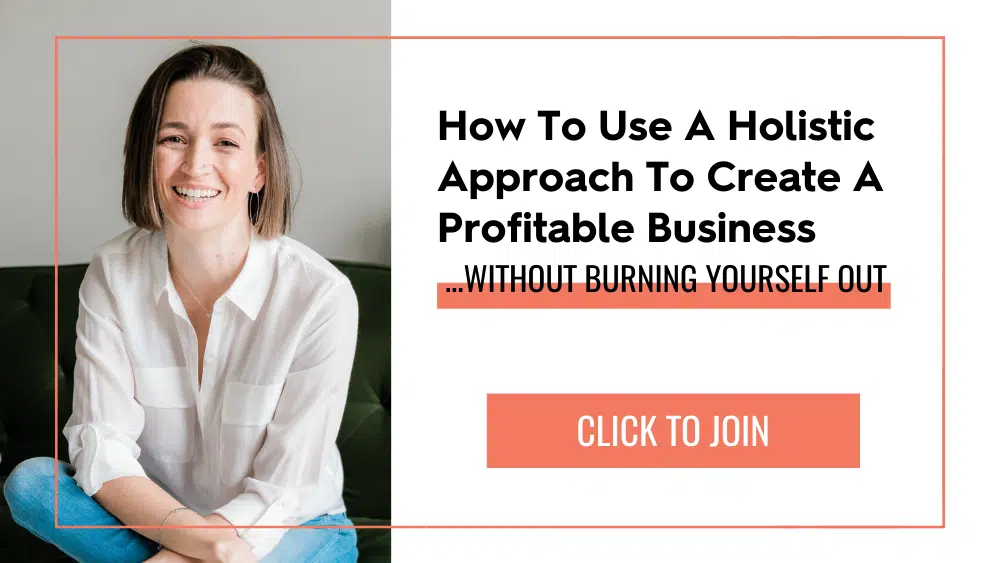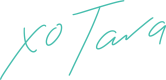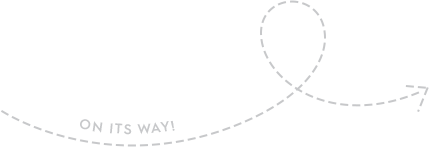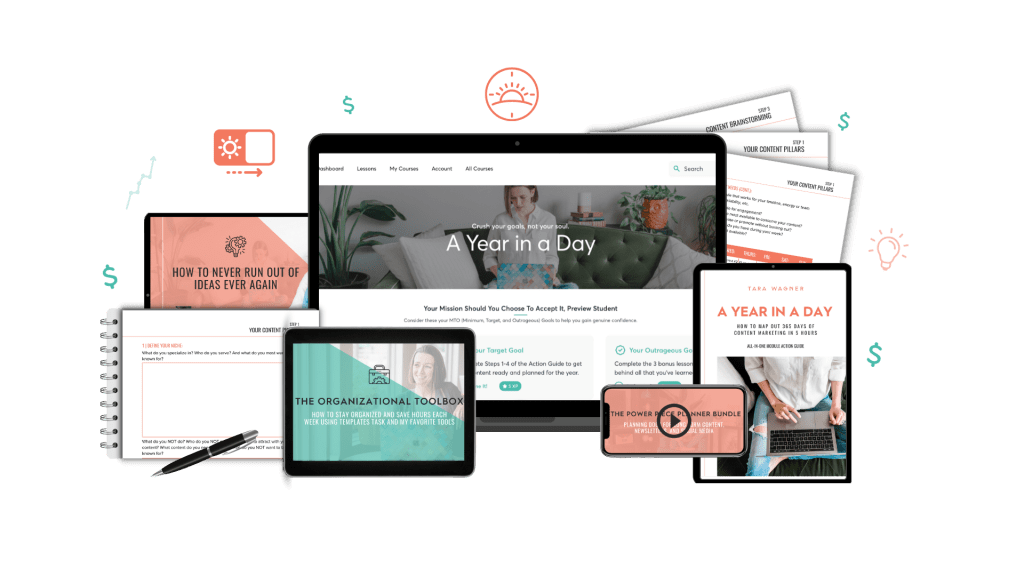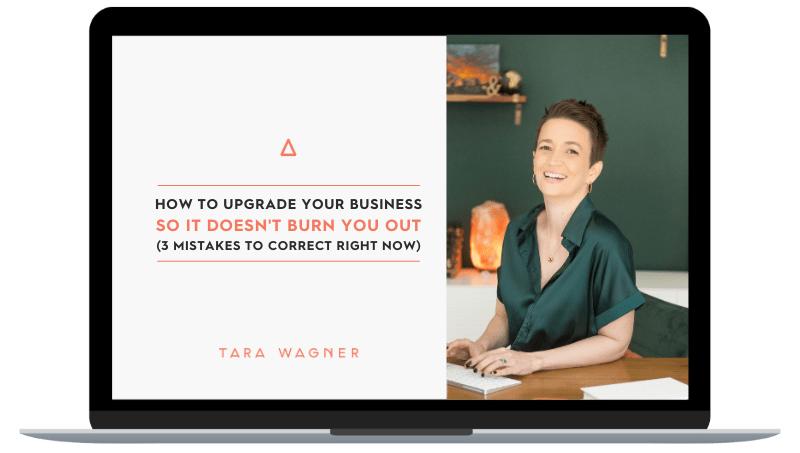Learn why Vimeo Record is the BEST free screen recorder out there, even better than Loom.
Vimeo Record is a tool I recently realized I use DAILY and couldn’t live without. It’s improved team communication, sales, client retention, and more. And it’s FREE.
Better than Loom? Yes! Why you should switch to Vimeo Record Free Screen Recorder
Tara Wagner Click to Tweet
4 Clever ways to use a free screen recorder in your biz
Let’s talk ‘tech stack’ today! Find out how you can improve your systems and communication with this free screen recorder. In the video, I’ll share:
- Why I love screen recording
- How to improve your business with Vimeo Record
- Why Vimeo Record is my favorite screen recorder
- How to use Vimeo Record
- Where to find more help for your business tools and systems
Click below to read through the transcript or use to follow along with the video.
You guys ask me all the time about my favorite tools and systems, what I have in place in my business, especially things that help me to streamline, help me to eliminate tech headaches, help me to eliminate extra expenses as well as be more productive, save time, prioritize relationships throughout all that process. And using a free screen recorder is one of my favorite ways to do all of that.
I had been using Loom for years when they drastically changed their pricing plan last year, which inspired me to see if there were any better options out there, especially options that would mean that I would maybe need fewer tech tools or fewer monthly subscriptions. Can I get a freaking amen? That’s when I came across Vimeo Record.
If you’re not using a free screen recorder in your business, allow me to convince you why you should.
I’m Tara Wagner, breakthrough coach and lifelong entrepreneur. I help other entrepreneurs use a holistic approach to business so they can create profits they can depend on without burning themselves out. If that sounds like your jam, be sure to check out my free training on how you can do the same.
I want to talk to you about four ways that I use this free screen recorder before introducing you to the one that I prefer the most.
#1: Record Faster with Better Feedback
The first way that I use this is to record faster, better feedback for my team with more communication because we all know that facial expressions and body language convey so much of what we want to say. You could quickly type something out and it comes across short or rude or upset, or however it might come across and it’s not actually what you intended. But you could instead send a short little video saying something, giving some feedback, proofing something, and you are going to be able to communicate so much better because of it.
#2: Proofing
Proofing is the next thing that I use for this. Anytime I’m proofing, maybe it’s a blog post, thumbnails, graphics, anything at all in my business that somebody else is working on and they need my eyeballs on. I’m usually going to proof it with a video so that they can see what I’m seeing, they can hear me or even see me do some things on the screen.
I can walk them through what I’m doing and why or what I want changed, why I want it changed, how I want it changed, and then they can watch that on repeat. So, it can maybe take me three minutes, but instead of them having to ask repeated questions, they can go back and watch it again. This not just saves me time, but it’s good for the visual learners on your team as well, because they can see you and see what you’re talking about. So, people who learn visually are going to learn so much faster and that’s going to mean more efficiency down the road and your team, they’re going to need you less and less because they’re really understanding what it is they’re doing on a deeper level.
#3: Videos for SOPs
The third way that I use a free screen recorder in my business is to record videos for our SOPs, our standard operating procedures, any task that we do on repeat, we have a standard operating procedure with it, and that will list out the step-by-step things in text. But we also find that a lot of those things do better with a video. Again, I’ve got a lot of visual learners on my team, and I think a lot of people are just visual learners. So, we’ll go through, and we’ll record:
- How do you set up a blog post?
- How do you create thumbnail titles?
- How do you do this thing on social media?
- How do you schedule these emails?
And we can visually walk them through what it is they’re going to do. This is great because it may be one team member, for instance, who schedules your newsletters. But if they’re out sick, somebody else has got to come in for them to be able to quickly see what it is they need to do, helps them to do the job so much easier. This allows for more flexibility on your team, more efficiency and people are needing you less because you already have all your instructions in that video for someone. Again, they can watch it on repeat while you’re off doing something else.
#4: Video Replies to Clients/Customers
The fourth way that I use a free screen recorder might be my favorite. And this is doing video replies for clients or for customers. If I have a client email me or they’re in the Inner Circle Facebook group, sometimes it’s better to convey your message or you’re meaning through video, or sometimes I might be proofing something they’re working on and I can again walk through it just like I do with my team. The reason that I love this though, is that it’s a much more personal touch for your clients and customers. It really shows them that you care. It helps them to relate to your voice and your style and your brand a little bit better. They really get to know you and build a relationship with you versus just the limitations that we can have when we’re just typing something out.
This is one of the favorite things that clients talk about in the Inner Circle. It’s one of the favorite things that I hear from people on our newsletter list. If they’ve emailed me and I can reply in a video, it makes a huge impression on those people and it really shows up to serve them in a better way. So, if you’re really big on good customer service, really make sure that you’re including video replies in that.
So, why do I prefer Vimeo Record over Loom?
Number one, it’s free. Now I was already using Loom for other things so for me, it was one less monthly subscription that I needed. Even if you don’t have a paid Vimeo account, you can still use Vimeo Basic for free and get more access than you would with something like Loom.
Vimeo Record on the free basic plan is going to limit you to 10 videos per day versus 25 total in Loom. Loom also has a limit of five minutes per video versus Vimeo, which has 500 megabytes per week. This is roughly about three, 10-minute videos per week. So, this is a great option if you’re a light user, when it comes to Loom.
So basically, with Loom, you can have 25, 5-minute videos total, and that’s it. Or with Vimeo, you can continue to have 30 minutes of recording roughly per week.
And if you upgrade or use Vimeo for anything else like we do for video hosting, it’s virtually unlimited. We never run out of it. I use Vimeo multiple times a day, every single day, and I’ve never had to worry about hitting my limits. And I just have the, I think it’s the pro plan. It’s like one step up from basic.
I love this because I love streamlining things. I love having less things or some things that will do all the things. That doesn’t always work out but when it comes to Vimeo, it does. It’s allowed me to streamline my tech so that I have one login for multiple things that I’m going to be doing.
You also have things like secure sharing. There can be comments on those shares. You can do closed captions automatically. You can trim, you can embed the video and so much more.
And it’s easy to use. In fact, let me show you how to use it. So, the first thing that you want to do is do the Chrome extension for Vimeo Record. Once you have the extension installed, what I recommend you do is pin it because you’re going to use it a lot once you get the hang of it, trust me, it’s going to come in handy.
Then you’re going to see the little Vimeo logo and you can choose which way you want to do this. Now, number one, I always have this saved to one folder. And then the folder, the settings on that folder are secure and private. So, nobody can access that folder. They can access the individual video. If they have the link to it.
You can choose to record the screen. So, this is just going to be the tab that you’re on. You can choose camera (hi!) or you can choose to do both, which will put you in the corner. You can also choose current tab. If you do current tab, it will not jump between different tabs. So, if you’re moving, it will not move with you. That is handy if you want to see your notes, but you don’t want it to show up in the video, or if you do full screen and you hit start recording, you can either do your entire screen, or you can choose a window. If you choose a window, you’re going to be able to jump between tabs. But you can also jump between windows. If you have multiple windows open. So, I’m going to choose to do this one.
And then what you could see here is you have the ability, you could cancel the recording if you messed it up, you want to start over. You can pause it to give yourself time to think and be able to come back in and talk and somebody else isn’t, you know, watching dead air. I always forget to do this. And then you can hit stop when you’re done recording. Once you stop, it’s going to immediately pull this up.
You can change your settings right here if you want to. I always keep it unlisted so that it’s private and secure. Only the person with the link can watch it. But you’ve got the option to set it up for a password, private so that it’s only your account, or public if you want it to be something that anybody can watch, whatever you leave it on is what it’s going to stay on until the next time.
Then you can come down here and edit the title and you can come over here and edit any settings. I’m going to come back over here. I do not recommend this download. It’ll give you a .webm download. I’ll show you what to do instead. If you didn’t like it, you can delete it. Or you can copy the link to be able to share it. Now, this right here is what you’re going to be able to actually send to somebody. Let me show you the link that they’ll see, first of all, and you can brand this however you want to.
So, you can add your own branding elements to it. That’s with an upgraded account. I don’t know that you can do that with a basic account. If you want to edit the page, you click on that you can download from here and different sizes. You can delete, you can trim. So, this will allow you to trim off the beginning and the ends. You can play around with any comments that you want to have. You can change the privacy, edit the player, view analytics, or go to advanced settings and play around with it.
I’m not going to go through all of these because there’s a lot of different things that you can do inside of Vimeo. But it’s a great way to just really simply do a recording, grab a copy, drop it in an email, drop it in a Facebook comment, drop it in a task for an SOP. It’s fast, it’s simple. It’s so efficient and it’s absolutely going to change the way you do business once you get used to it.
In fact, if you can think of any other ways that you use video recording in your business, be sure to drop comments below to encourage other people as well.
And if you want more guidance on tools, tech systems, processes to streamline and better organize your business so that it takes you less time and doesn’t burn you out be sure to check out my Healthy Hustle Roadmap.
ARE YOU READY TO ORGANIZE YOUR BIZ?
If you want more guidance on tools, tech systems, and processes to streamline and better organize your business so that it takes less time and doesn’t burn you out, be sure to check out my Healthy Hustle Roadmap.
This free class, How To Use a Holistic Approach to Create a Profitable Business Without Burning Yourself Out will teach you the three mistakes small business owners are making and introduce you to the tools and strategies that will help you create reliable profits working less than 40 hours a week.
You can grab a free seat for that class by clicking below.
WHAT ABOUT YOU, BOSS?
In what ways do you use a screen recorder in your business?
Let me know in the comments below.