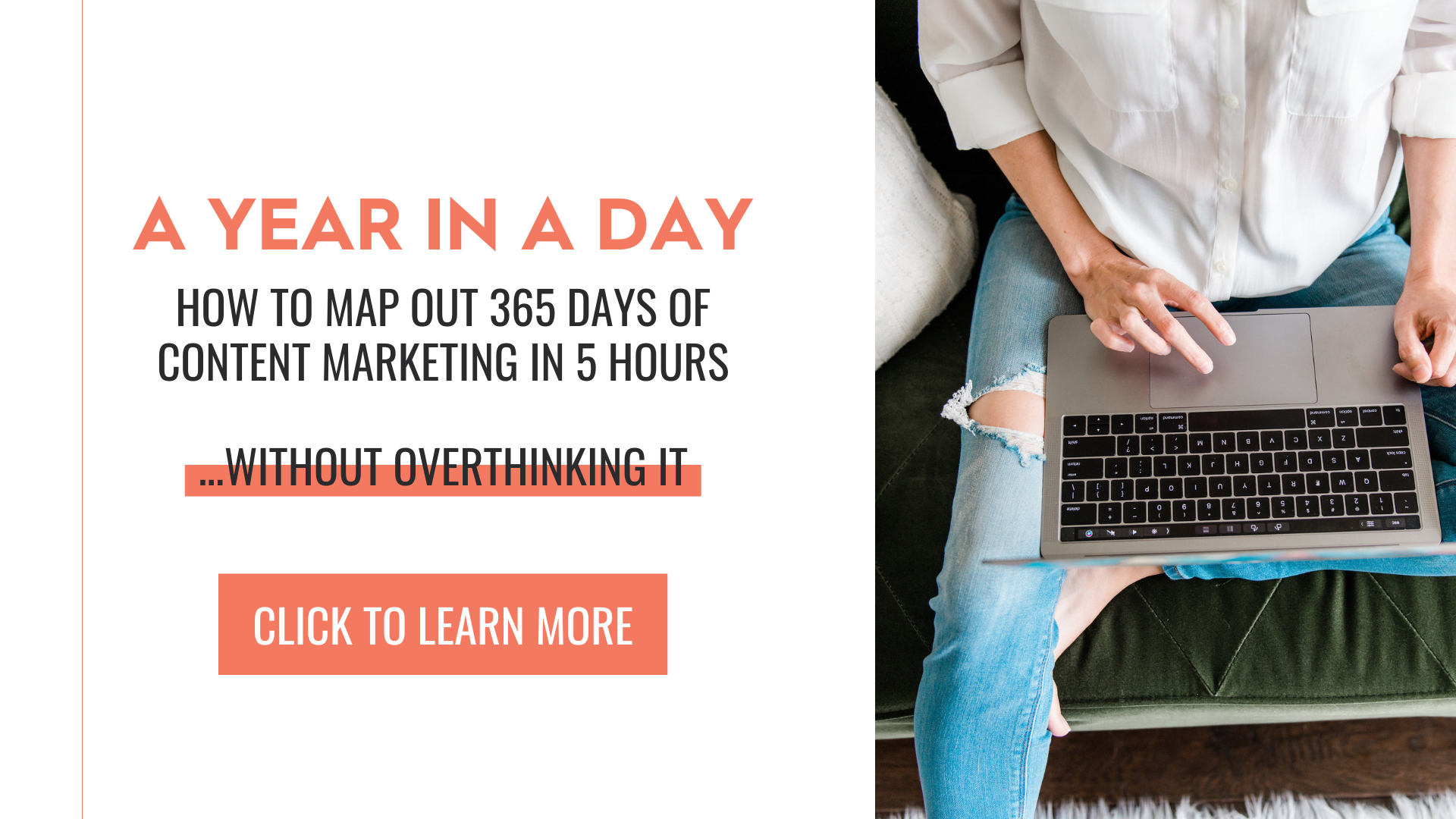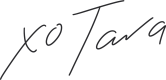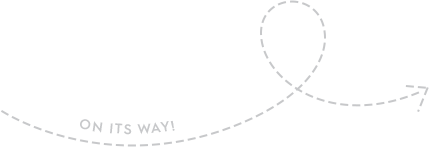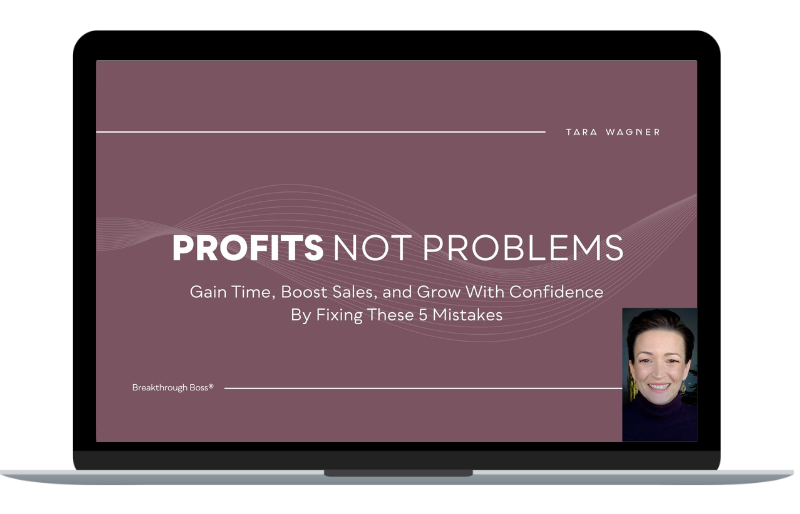So you’re new to ClickUp, welcome to the cult. We don’t have cookies or Kool-Aid. Well, maybe a little bit of Kool-Aid, but we do have a lot of productivity 🥁.
You’re either new to ClickUp and learning the ropes, or you’re considering ClickUp and wanna make sure it’s the right fit for you.
Either way, I wanna show you five of my favorite ClickUp features that help me to automate my work, minimize distractions and work more efficiently so that I can get more done in less time.
Watch this video to learn the 5 ClickUp tips/shortcuts that save time and energy or scroll down if you prefer to read.
5 ClickUp Tips and Shortcuts | Get More Done Without Distractions
Tara Wagner Click to Tweet
5 ClickUp features that I absolutely love
Once you decide that ClickUp is right for you and your biz you will want to know these 5 key ClickUp features. (Click here to see why you should switch to ClickUp)
In the video, I’ll share 5 of my favorite tips that help my small business save time and avoid burnout, including how to use:
- Tip #1 – Learn the Keyboard Shortcuts
- Tip #2 – Ditch Google Docs and Forms
- Tip #3 – Turn on Automations
- Tip #4 – Embedding is Your Friend
- Tip #5 – Notifications Galore
- Plus a brand new feature that just launched – Whiteboards
Click below to read through the transcript or use to follow along with the video.
So you’re new to ClickUp, welcome to the cult. We don’t have cookies or Kool-Aid. Well, maybe a little bit of Kool-Aid, but we do have a lot of productivity (ba dum tss). Really though you’re either new to ClickUp and learning the ropes, or you’re considering ClickUp and wanna make sure it’s the right fit for you. Either way, I wanna show you five of my favorite up features that help me to automate my work, minimize distractions and work more efficiently so that I can get more done in less time.
I’m Tara Wagner, Breakthrough coach and lifelong entrepreneur. I help other entrepreneurs use a holistic approach to business so they can create profits they can depend on without burning themselves out. If that sounds like your jam, be sure to check out my free training on how you can do the same.
Let’s get into these five ClickUp features that I absolutely love, that save me so much time and energy.
Tip #1 – Learn the Keyboard Shortcuts
So the first feature I wanna show you are the keyboard shortcuts. The whole purpose of keyboard shortcuts is to minimize the amount of movements that you need to make specifically taking your fingers off the keyboard, to go over to your mouse, to click around and do things like adding a numbered list. This actually decreases your efficiency because then you have to reorient yourself.
And it’s little things like this that just slow you down. If you can learn the keyboard shortcuts and you will, in a short amount of time, this will speed you up in ways that you don’t really realize. So for instance, if I wanted to do a numbered list, I would do /NUM and I would have a numbered list and then can just keep typing and the faster you do this again, the more you practice it, the faster you’re gonna get.
Another example of this would be /TC for table of contents. So if you have a long task with a lot of information in it, and you’re using headers, this can be an easy way to help you jump down to that header. So not only do you have the shortcut of being able to create the table of contents, you then have the shortcut of having the table of contents to skim down to the areas you need. And yes, these do work in all kinds of areas inside the task and inside ClickUp just to make the whole process easier, smoother, more efficient, and save you time. So you can get into that state of flow better.
Tip #2 – Ditch Google Docs and Forms
The second feature or the second tip that I would recommend is using the ClickUp docs, getting rid of Google docs if you can, or not using them at all to begin with. We got started with Google docs, we have a lot in Google docs, so we still use Google docs for a lot of things, but there’s so many things that you can use these for instead. And it keeps it all in one place, it’s going to minimize context switching, because you’re not moving from tab to tab, and you’re able to just stay more focused and not get distracted by things outside of what you’re working on.
So you can add a document name. You can add comments to it. Relationships allows you to link certain things. You’ve got templates that you can pull in to save you some time right away. You’re able to export these things as HTML, PDF, markdown, print. You can also import documents and you’ve got all kinds of other settings for this as well.
Inside the document, obviously you can do a lot of different things with this, including different formatting, adding a table, anything that you can do inside of a task you can do inside of a doc and then some. You can make this private or public. You can decide who you wanna share it with, or you can just keep it to yourself.
So if you love to be able to streamline and minimize the amount of tech that you use ClickUp can definitely help you do that with docs. Another cool thing that you can do away with, from Google is Google forms. In a lot of cases, you can actually use ClickUp forms to do the same thing, and it will turn the answers into a task for you, which is really super cool.
So here’s an example of this for us inside the Inner Circle, members have the ability to submit questions and we get on a call and we go through those questions together. So they can actually submit their name, their email, their question, any background information, and then they can select the date that they are going to be on the call. So if they’re not gonna be on this week’s call, but they’ll be on next week’s call they choose that date. This will actually set the due date, assign me as the person to answer it, and put it on the day that I’m going to be talking to that person. This allows this whole thing to be automated outside of Google forms. And it makes it super, super simple for my students, for clients, for anybody who’s gonna be using these forms as well. Just again, to keep things really streamlined and to minimize the amount of time you need to go outside of ClickUp so that you can just stay in your zone.
Tip # 3 – Turn on Automations
Number three, make sure you turn on or learn about automations so you can figure out which ones to turn on for your business. Automations are a great way to stop doing things and let the system that you’re paying for do it for you. If you click on automate in the upper corner of any of your spaces, you’re gonna see a couple quick options in terms of when you create a task, who it gets assigned to, or who gets added as a watcher all the time. Or you can open up automations and literally do almost anything with them.
They’re super easy to set up as well. You can customize this yourself. So in terms of clicking here, you can say when this happens – so the status changes, a priority changes, a due date changes, a task gets created, checklists get resolved, subtask gets resolved then you want to do this action – change assignees, apply a template, add a comment, change tags. There’s literally so many different things that you can do with this.
If you don’t wanna create it yourself, you can always go in here to look at the different templates that they have already set up for you. And you can look at different integrations that you might wanna use. So for example, with Calendly, when an event is created, it will then create a task for you as well. This is a really great way to get your systems talking to each other without your brain having to do any of the work.
Tip #4 – Embedding is Your Friend
Number four, embedding. Embedding is your friend. I love the fact that if you do use some things outside of ClickUp, which sometimes it happens, or sometimes you want it to happen, you can still decrease your contact switching, the amount of clicks you need to do by getting those things inside of ClickUp.
So let me show you an example of that. We actually have our standard operating procedures inside of our ClickUp embedded because these were all in a spreadsheet in Google. So what we just ended up doing was embedding this spreadsheet. This keeps all of our SOPs in one place inside of ClickUp, and we can easily click over to the place that it’s housed, whether that is a Google doc, a ClickUp doc, a task, an email template, or something else. So this is just an easy way to keep this organized.
I’ll show you another example of that. And that would be with something like marketing. If you’re doing a lot of marketing and tracking, if you’re using Google forms for that or Google spreadsheets, this can be an easy way to put all of these things together. So instead of having to go outside of ClickUp to do this work and increase the odds of getting distracted by something else, you’ve got it right here inside of ClickUp instead, super, super cool.
In terms of what you can embed, literally anything is option number one, but to give you some examples, this could be sheets, docs, calendars, maps, YouTube, I have no idea what this is. Anything that has an embed URL or HTML you can embed it inside of ClickUp and make this whole thing so much simpler for yourself by keeping everything in one place.
Tip #5 – Notifications Galore
And then tip number five is notifications. Notifications galore! You have so many options when it comes to notifications, which is a bad thing if you don’t go in and update it because you’re gonna get inundated with notifications for things that you do not need notifications for. It is a good thing though, in the fact that it is extremely customizable.
So you can go in and automatically watch new subtasks of any parent task that you’re watching. Being a watcher means that you’re gonna get notifications for any activities on it. If you do not want to get activity notifications anymore, you can just unwatch a particular task and it will take you off of that one.
You can also set up smart notifications where it waits to send you notifications for a certain amount of time. This can help slow things down when you’re trying to focus on other things. And then those notifications will come in all at once when you’re ready for them.
And then you can literally set up notifications via email, via the mobile app, via the web, which is gonna be notifications inside the platform itself, or your browser on so many different things.
So I’m gonna scroll through this to give you an idea of what I have notifications turned on for and what I don’t. Pretty much they’re turned off for anything that I’m allowed to turn them off for, because I found that I don’t need them. However, your business is unique. And so you really get to decide what’s gonna make the most sense for you based on what you don’t wanna miss or based on what’s gonna just be a just distraction for you. If you’re like me and you’re a minimalist and you don’t like a lot of distractions and you’re very efficient and you’re good at getting things done and don’t need a lot of reminders feel free to just steal my notification templates, if you will, to make things a lot simpler for you.
Bonus Tip – Whiteboards!!!
Hey, I’m adding a little bonus tip here. In between recording and launching this video ClickUp launched a brand new feature called Whiteboards that’s AMAZING. Let me show you what it does. When you come over to view in any of your spaces you can choose whiteboard and add this as a view then what you do is go in and play around with it. If you are familiar with flow charts, mind mapping, or even something like a matrix you can actually go in and create this for yourself.
The coolest part about this though is that you can actually create tasks inside of this workspace by clicking this little button here and then going in to pull in any of the tasks you wanted to add. So, let’s say, for example, that you want to whiteboard out your entire sales funnel, you can easily do that in here by typing in one thing at a time and even turning that into tasks itself.
Now, I’ve only just started using this so I’m really excited to see what else I can do with it but I had to include it in this video because it’s super awesome. And a big thank you to ClickUp for sponsoring this video. Be sure to use this affiliate link to learn more about how Clickup can save you time in your business as well.
ARE YOU READY TO INCREASE EFFECTIVENESS AND EFFICIENCY through content marketing IN YOUR BIZ?
Content marketing can be great for business….and it can be a beast. Learn how to streamline and organize the entire messy process with “A Year In a Day”, the content map and toolbox to help you map out 365 days of content in 5 hours or less. You’ll also learn how to:
- Create content that attracts your DREAM audience (while repelling the “nightmares”!)
- Organize it all with my spreadsheets, templates, and SOPs, so the chaos no longer overwhelms or distracts you
- Come up with 100s of ideas on autopilot, without burning a single brain cell of your own
Click here to learn more how to save yourself time and energy with A Year In A Day.
WHAT ABOUT YOU, BOSS?
What ClickUp feature are you most excited about? Are there any I didn’t mention that I should definitely know about?
Share your favorite ClickUp feature or productivity tip below.