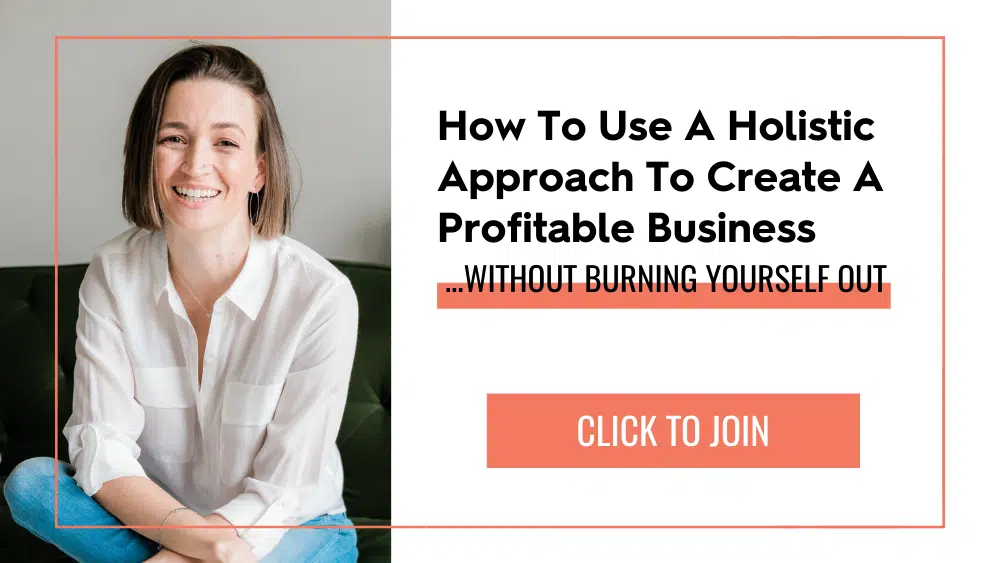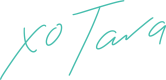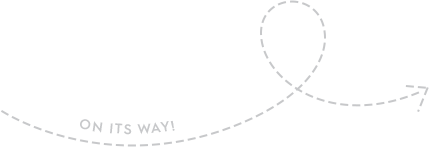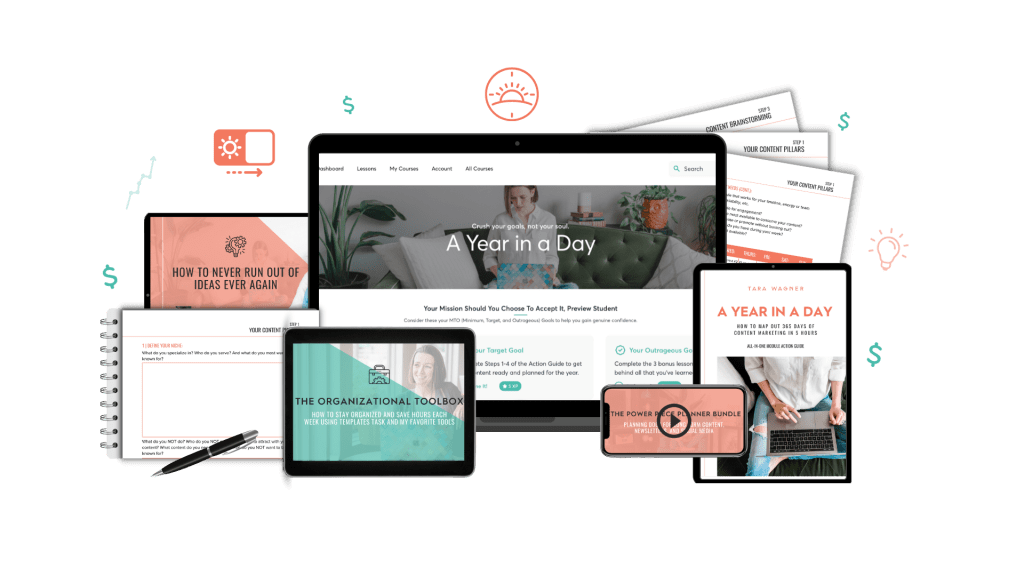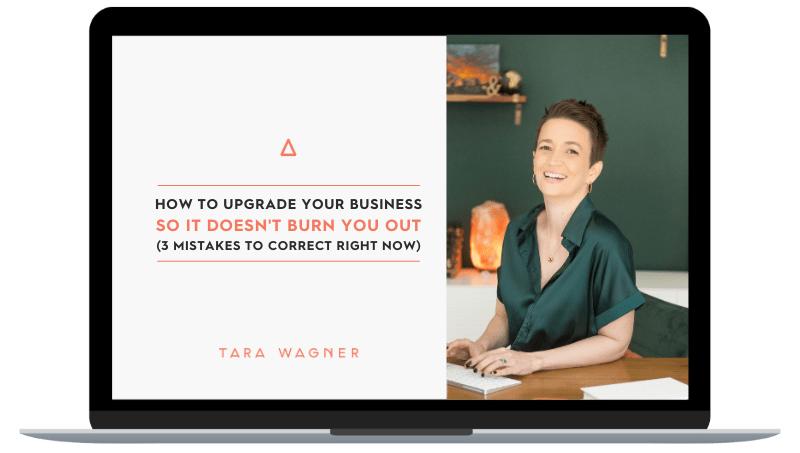Learn how to create a website shortcut (or a fake app lol) for websites that don’t have an app for you to download.
Follow the steps below to copy the link to your homepage to create an “app-like” button for easy access every day. You can create this shortcut on any device, like for your:
- Desktop Computer
- Android phone
- iPhone
- Windows Device
Why are website shortcuts critical for successful entrepreneurs? Think about why we all love apps. It doesn’t take a lot of clicks to get access to what we want.
Okay, Boss, so think of all of the websites that you use for your biz, esp. our Breakthrough Boss Inner Circle members. What websites could you utilize this quick shortcut for to eliminate procrastination and distraction?
Speaking from experience, and as the efficiency Queen! Unlocking my phone, tablet or computer to get straight to the point allows me to prioritize my biz before anything else.
I have a website shortcut for my Breakthrough Boss Inner Circle modules and my most used biz resources.
Try it out for yourself.
FOLLOW THE STEPS TO CREATE A QUICK WEBSITE SHORTCUT
How to Create a Website Shortcut for Your Desktop Computer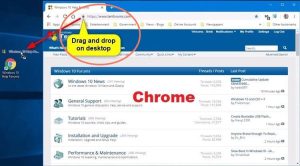
- Open your browser.
- Go to the website that you are looking to create a shortcut for.
- Click and hold the icon just before the URL in the address bar.
- Drag that icon to your desktop screen.
- The website shortcut is created.
In need of a visual guide for the above steps? Watch here.
FYI: Clicking on the website from your desktop screen will automatically open the website in your default browser.
How to Create a Website Shortcut for Your Android Phone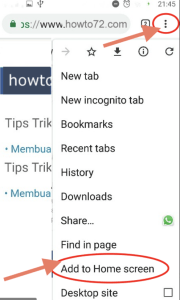
- Open the browser on your Android phone
- Go to the website that you are looking to create a shortcut for
- Tap the Menu button
- Tap “Add to Home screen” – create a name for your shortcut
- The website shortcut is now added to your home screen.
In need of a visual guide for the above steps? Watch here.
FYI: Once you have created your website shortcut you can hold and drag it to place it wherever you’d like within your phone. Easy enough, right?
How to Create a Website Shortcut for Your iPhone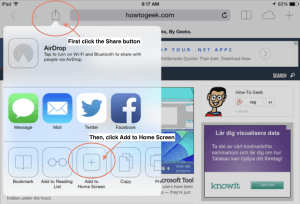
- Open your preferred browser on your iPhone
- Go to the website that you are looking to create a shortcut for
- Tap the Share button
- Tap “Add to Home screen” icon
- Create a name for your shortcut then click “Add”
- The website shortcut is now added to your home screen
In need of a visual guide for the above steps? Watch here.
FYI: Like the Android you can click and drag the website shortcut icon that you created. Feel free to place it in an organized folder on your phone too.
How to Create a Website Shortcut for Your Windows Device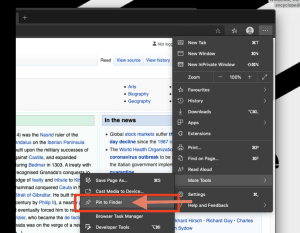
- Open your preferred browser or Internet Explorer
- Go to the website that you are looking to create a shortcut for
- Tap the Star icon, then tap the Pin icon
- Create a name for your shortcut then click “Pin to Start”
- The website shortcut is now added as a tile on your Start screen
Or try this other method of creating a website shortcut by watching this YouTube video.
BECOME MORE EFFICIENT WITH WEBSITE SHORTCUTS
If you’re looking for more details on how to navigate website shortcuts on your phone or desktop computer check out this blog post on How-To-Geek.
In the meantime, grab your device and create a website shortcut for these awesome resources from me:
- Interested in staying in the know with my latest tips and tricks? Add my YouTube Channel to your device’s home screen.
- Are you a Breakthrough Boss Inner Circle Member? Pin your Xperiencify login to your computer, phone, or tablet.
- Eager to dive into one of our courses with easy access daily? Create a website shortcut for your course too!
ARE YOUR READY TO CLICK START ON LEVELING UP YOUR SMALL BIZ?
If you want to learn more about how I help small business owners get organized and mentally prepared so that you’re not burning yourself out, be sure to check out my Healthy Hustle Roadmap.
This free class, How To Use a Holistic Approach to Create a Profitable Business Without Burning Yourself Out will teach you the three mistakes small business owners are making and introduce you to the tools and strategies that will help you create reliable profits working less than 40 hours a week.
You can grab a free seat for that class by clicking below.
WHAT ABOUT YOU, BOSS?
What other websites are your going to create a shortcut for in your biz?
Share your thoughts in the comments below.